
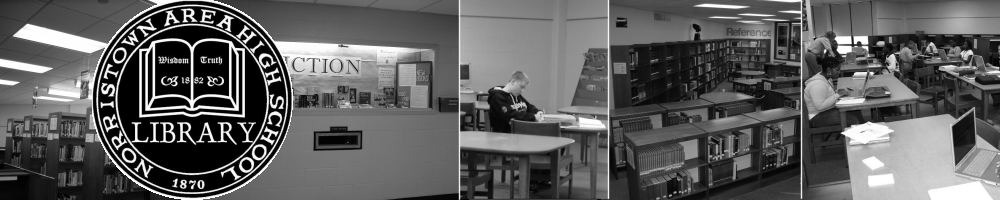
Interpreters During Conferences
Interpreters will be available during conferences. Since there are so many conference slots and each one has an individual Google Meet link, we will have multiple paths to getting interpretations services during these virtual conferences. Most interpreters will need to come to your meeting virtually even if it is an in-person meeting. All appointments generate a Google meet link, regardless of their designation as in-person or virtual.
First Option: Live Interpreter
During the two conference days there will be a Google Meet open with interpreters waiting to be called into conference meetings as needed. If you find that you need an interpreter after starting your meeting, follow these steps:
1. Tell the person to wait a moment while you go get an interpreter.
2. Mute yourself the Conference meet.
3. Click on the button to open the
Interpreter Room. Interpreters will be
waiting in this room.
4. At the bottom of your Conference Meet, click on the Conference name and copy the meeting link from the details (highlight, copy, paste)
5. Go back to the Interpreter Room, and paste your conference link in the chat
6. An interpreter will join your conference meet using that link.
Already know that you need an interpreter?
If you already know that a parent/guardian will need an interpreter (they indicated it in the appointment notes, or they contacted you a different way) you can let us know before conference day using the form below. Tell us your name, the time of the conference, and copy the link from the appointment slot so an interpreter can come to the meeting.
Second Option: LanguageLine
Norristown Area School District LanguageLine Access
HOW TO ACCESS AN INTERPRETER
1. DIAL: 866-874-3972
2. PROVIDE: 518379
3. INDICATE: the language you need
4. PROVIDE: 11 (Code for NAHS)
Document the interpreter name and ID number for your reference, and note the length of the meeting. Brief the interpreter and give any special instructions.
LanguageLine is another option to use if an interpreter is not available in the building. Detailed information is in the links below, quick access information is to the right. This service links you to a live interpreter for many languages (great for our families who have language needs other than Spanish)
LanguageLine Quick Reference Guide
LanguageLine Available Language List
Third Option: Google Meet Closed Captioning with Translation
In the event that an interpreter is not available, another option is to use the closed captioning feature in Google Meet. You can turn on captioning and it will auto-translate, and the parent can turn on captioning on their side and auto-translate what you say. Watch the brief video to the right to learn how to turn this function on. Note that both you and the person on the other end need to turn on this function; you cannot turn it on for the other person.
Fourth Option: Using Google Translate and the Google Meet Chat Function
As another option, you can use Google Translate to type in English text and have it translated to the language needed, and post the translated text in the Chat function on the Google Meet. Go to Google Translate type in the text you need translated, then copy and past the results into the chat feature in your meeting. Then copy the parent's text from the chat and past it in Google Translate to get the English translation.